I have a Behringer DSP8024 Ultra-Curve Pro audio processor on the output of my computer.
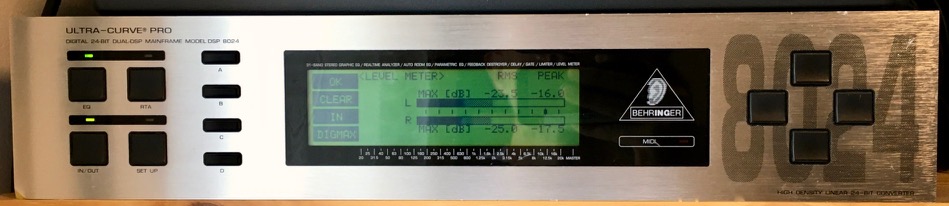
I picked up this relatively ancient unit for £50 about 15 years ago (it cost about $500 back in 2001!), and they can still be found on eBay, along with later models like the DEQ2496, and related hardware like Focusrite’s (discontinued) VRMBox. It provides many different audio processing functions, including:
- Stereo 31-band ⅓-octave graphic equaliser
- Real-time stereo 31-band spectrum analyser
- Stereo 6-band parametric equaliser
- Delay up to 2.5 sec
- Noise gate
- Automatic “feedback destroyer”
- Accurate level meter with selectable scales
- “Brick wall” limiter for output protection
- Automatic room equalization using microphone input and internal noise generators
It’s this last feature that is the most useful, combining the analyser with the graphic equaliser. Room equalisation (EQ) can correct a lot of acoustic deficiencies in a room. The shape, composition, and contents of a room, and non-linearities in your speakers and audio interface all contribute to how audio sounds within it. Ideally you want to minimise these effects so as to hear as true a signal as possible. It’s a good idea to apply corrective EQ after adding simple physical acoustic controls (e.g. absorber panels, diffusers, and bass traps, or just old duvets and cushions). Room EQ gets some criticism from audiophiles because it can be very hit & miss and can’t address bigger issues, but it can work very well if you listen from a single location in your room (e.g. in front of your desk).
To measure the room equalisation accurately, you need a microphone with a flat (or at least well-documented) frequency response; I use a t.bone MM-1 for this.

The equalisation process works like this, starting from flat EQ (no alteration):
- Output pink noise from the unit through the speakers
- Analyse what it sounds like through the microphone, from your usual listening position
- Alter the equalisation towards a flat response
- Iterate over this process until the overall response is as flat as possible
This process is loud and quite unpleasant, so leave the room or stick on some closed headphones while it’s busy! It takes a minute or so, and you can hear the change in characteristic of the noise playing through the speakers, and see the changes in EQ on the screen of the unit during the process. After it’s done you can save the EQ curves, and switch the EQ in and out to A/B the config. The difference is pretty noticeable, particularly at the low end where most room-related acoustic problems tend to be; overall it’s like having a major speaker upgrade! One benefit I really notice is when switching between my corrected speakers and a decent pair of monitoring headphones – the audio really doesn’t change in character; there’s no significant tonal shift between the two.
Some people have noted problems with “digital noise” when using this unit, particularly at low volume levels. I suffered from this for a long time, but then realised what caused it and solved the problem. If you have a volume control that is before the processor, you will end up with a small signal going through the analogue to digital converters (ADCs), effectively throwing away much of their available resolution, and you’ll get a lot of quantization noise as a result. The best way to hear this deliberately is turn the input level down, and the output level up, then play something smooth and quiet. It will sound horrible, gritty and noisy, you can really “hear the bits”. This isn’t a problem unique to this unit – any ADC provided with insufficient signal will suffer the same problem.
You want to maximise the use of ADC resolution by giving it a full-range signal to convert. So if you have an audio interface before it, make sure it’s turned up full, and if you have any software level control (e.g. macOS system volume), make sure that’s turned up full too, so you’re always sending a full-volume signal. This way the converters will always use their full 24-bit resolution and the quantization noise will be so small you won’t hear it (it’s impossible to remove completely). However, you still want to control your output level. There are 2 ways to do this: alter the level on your monitors (which can be inconvenient as volume controls on active monitors are often on each speaker separately, and often hidden around the back) or use a passive volume control between the equaliser and the speakers. I use a Mackie Big Knob Passive for this.

Passive volume controls have no power supply (so no noise or extra cables), and can only turn a signal down, not up. It’s analogue, so there are no DACs or ADCs, just simple passive components. Ideally when it’s turned up full, it should be indistinguishable (acoustically speaking) from a length of cable.
Controlling level directly on the speakers (or on a separate amplifier if you have one) is possibly better than this approach, but usually less convenient. If you want to be able to run your speakers at full volume via the passive volume control, you need to have the monitors turned up full, and this often means you’ll get significant analogue noise (hiss) from the speakers when you’re listening at lower volume, however, that’s generally less unpleasant and not the problem we’re addressing here.
All of this attention to correct signal levels throughout an audio signal path is part of a wider concept known as gain staging, and occurs in many other places in audio recording, processing, mixing, mastering, etc.
It is possible to do all this processing in software using systems like REW or RoomEq, or even to go further and emulate other listening environments, famous studios or speakers, but I quite like having all this externalised and independent of software, and it also means that it can be applied to external inputs too, if you’re playing an instrument directly through a mixer. The “big knob” also provides a very convenient single control for output level, along with other features such as mute/dim and speaker and input switching.
